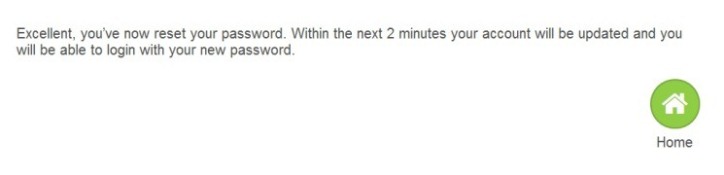Change Password
Changing your EIT Password
When do I need to change my password?
- If you are a new student, you will be provided with a password. We recommend you change this password after your first login.
- Your password requires changing every 42 days after which time it expires and will not let you log into EIT Online or student webmail until it is changed.
When do I need the Library or IT to change my password?
- If you are a returning or current EIT student and you have forgotten your password, the Library or IT Services will need to reset your password. (Proof of identity such as Student ID may be required)
- An incorrect password entered 4 times in a row will lock your account. Locked accounts need to be unlocked by the library or IT. This can happen when you are trying to log into your EIT email , EIT Online or papercut accounts.
How do I change my password?
To read a simple guide to reset your password click here. Otherwise you can read detailed instructions below. Once you have read them, click here to change your password.
Remember:
- Your new password must be at least 6 characters long.
- Your new password must not be one you have used the previous 10 times.
![]()

Step Two: Enter in your EIT username (these can be found on your Student Login Handout) and enter your date of birth in the below format dd/mm/yyyy.
You must enter it in this format otherwise the portal will not accept it.
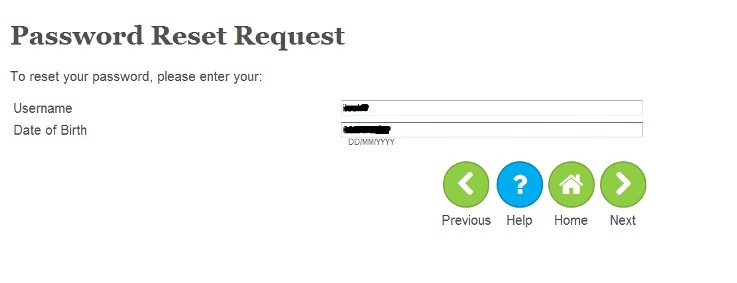
Step Three: A reset code will be sent to your cellphone on record. If you need this changed, please contact your programme secretary, library or IT helpdesk and they will be able to change it for you. A text message will be sent to your cellphone.
Once you have received it, click Next.
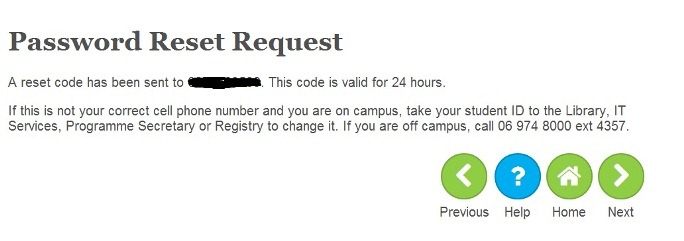
The text will be sent to your cellphone:
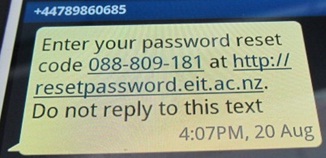
Step Four: You will see that your username will appear. Enter your password reset code as xxx-xxx-xxx. Please include the dashes (-) when entering your code. Click Next.

Step Five: Enter a new password where it says New password then retype the new password where it says Re-type password.Then press Next. Your new password must be at least 6 characters long and nothing you have used the previous 10 times.
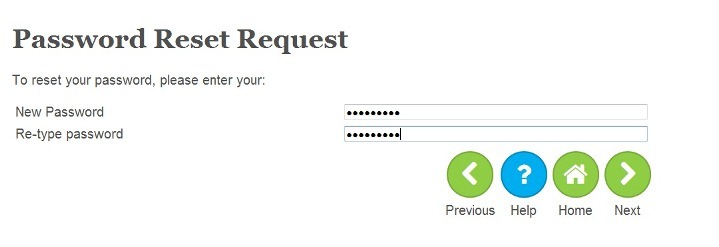
Step Six: Your password has now been accepted and updated. Please try and log into EIT Online or your student webmail. If you have any trouble please ring the library ext 6045 or the IT helpdesk ext 4357 for further assistance.